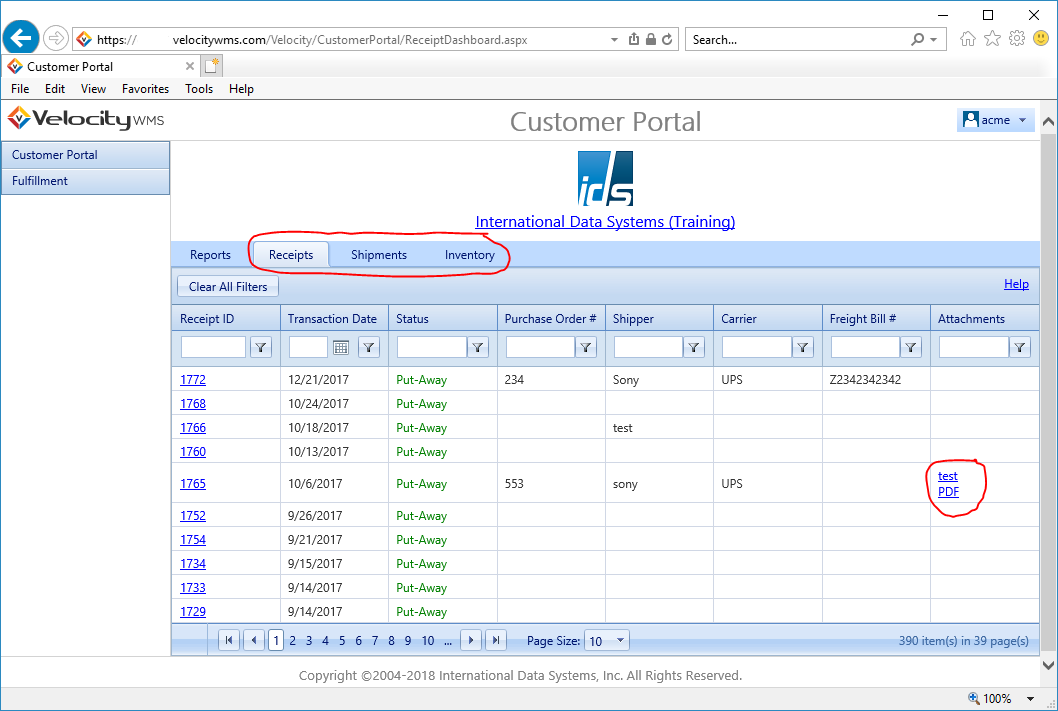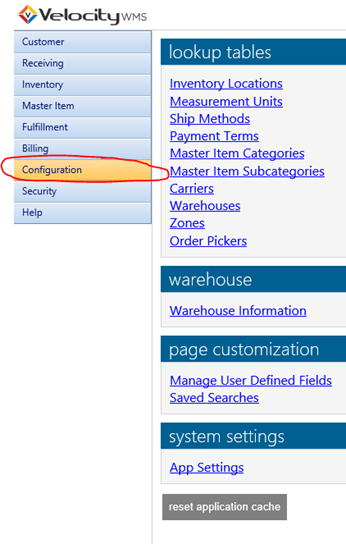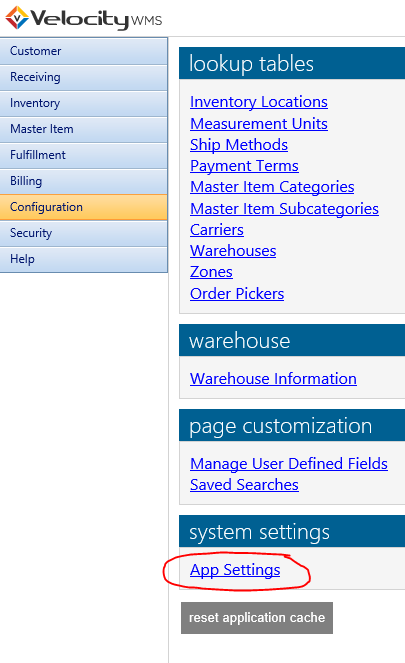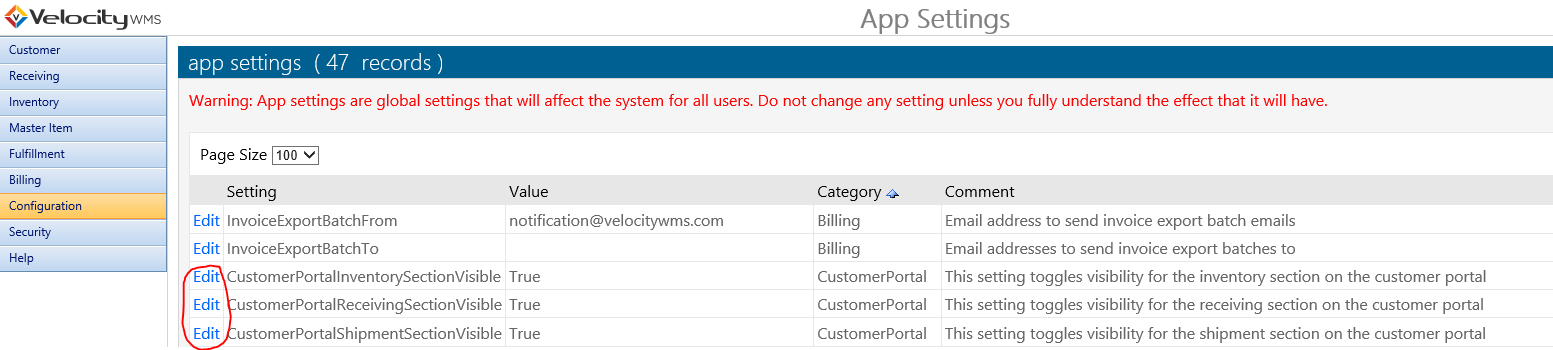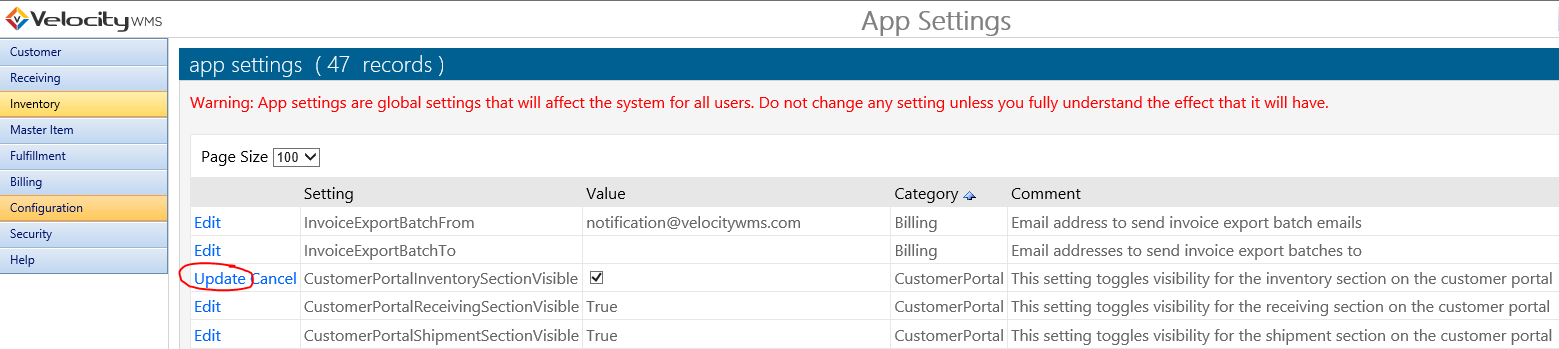All Velocity WMS clients have been updated to version 2018.1.0103. The most noteworthy change in this update is the addition of receipt, shipment, and inventory dashboards on the customer portal that allow your customers to view data in fine detail without opening reports including convenient access to receiving and shipping image/pdf attachments.
You can customize which dashboards are visible to your customers by changing the visibility settings on the App Settings page in the configuration module. Please see the section “Configuring Customer Dashboard Visibility” at the bottom of this email to learn about configuring which dashboards are visible for your customers. There is also a help document on the Help module titled “Customer Portal Dashboard” as well as a link to this document in the upper right hand corner of each dashboard.
Your system has also been updated with enhancements and bug fixes detailed below.
Screenshot of the customer portal’s receiving dashboard:
Update Notes for Velocity WMS Website Version 2018.1.0103
What’s New
- The customer portal has been updated with receipt, shipment, and inventory dashboards that allow customers to conveniently view data in fine detail. You can customize which dashboards are visible to your customer by changing the visibility settings on the App Settings page in the configuration module.
Enhancements
- Internet Explorer 11 now displays the print icon when viewing reports regardless of user browser settings for compatibility mode.
- Improved conditions in which the shipped button is enabled on the order screen.
Bug Fixes
- Customer
- In the customer configuration and ship-to configuration pages long email addresses in the email notification TO, BCC, and CC fields will no longer cause an error.
Configuring Customer Dashboard Visibility
In order to configure which dashboards are visible to your customers click on the Configuration tab in the navigation on the left as shown in the image below circled in red.
Click on the App Settings link circled in red below.
On the App Settings screen find the settings CustomerPortalInventorySectionVisible, CustomerPortalReceivingSectionVisible, and CustomerPortalShipmentSectionVisible. A value of True will make this section visible for your customers on the customer portal and a value of False will hide the section from your customers. In order to configure the visibility for each section click Edit as circled in red below and select or de-select the checkbox that displays and click Update.